How to embed an Engagement on Shopify Plus users
To embed a B1G1 Engagement in Shopify after a customer checks out, you can set up a post-purchase engagement message using Shopify’s "Order Status Page" customization or by adding code to the checkout settings.
Here's how you can do it (please note that this only works for Shopify Plus users):
1. Access the Order Status Page in Shopify:
- In your Shopify admin, go to Settings > Checkout.
- Scroll down to the Order Status Page section, where you can add custom scripts that will display after a customer completes a purchase.
2. Insert B1G1 Embed Code:
- Log into your B1G1 account and retrieve the engagement embed code from your B1G1 dashboard.
- Copy the embed code for the specific Engagement.
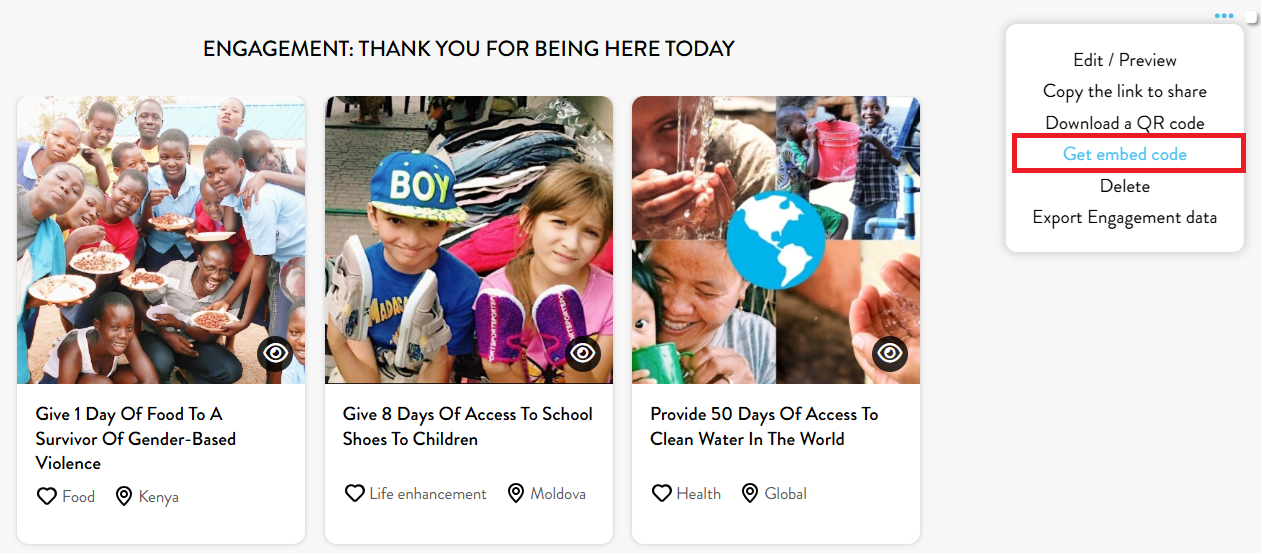
- Paste the engagement embed code into the Additional Scripts field on the Order Status Page settings in Shopify.
3. Customize Your Message (Optional):
- You may want to add custom text above the Engagement to thank your customer and explain the impact created through their purchase.
4. Save Changes:
- After inserting the code, click Save in your Shopify settings. The B1G1 Engagement will now display on the order confirmation page after each customer checks out.
5. Test Your Checkout Flow:
- To ensure it’s working, go through a test purchase in your Shopify store to confirm that the B1G1 engagement displays correctly on the order confirmation page.
This setup will allow customers to see the positive impact created by their purchase immediately after they check out, enhancing their engagement with your brand’s giving journey.
